How to set up routers?
If your router supports both the 2.4 GHz and 5 GHz bands, but only one Wi-Fi name is displayed on the Wi-Fi search page of your mobile phone, perform these steps:
- Go to the Wireless page of the router. (The entry address is usually provided on the label attached to the back of the router).
- Go to the 2.4 GHz setting page, and set the Wi-Fi name (SSID) to xxx-2.4G, where xxx indicates the Wi-Fi name. Save setting.
- Go to the 5 GHz setting page, and set the Wi-Fi name (SSID) to xxx-5G, where xxx indicates the Wi-Fi name. Save setting.
When the preceding settings are complete, the new Wi-Fi names will appear on the Wi-Fi settings page of your mobile phone.
Note: After the Wi-Fi names are changed, you need to reconnect the devices that use this wireless router. The password remains the same if it has not been changed.
The following links describe how to configure the routers of some popular brands.
Configure a Netgear router
https://www.petfon.com/pages/configure-a-netgear-router
Configure an ASUS router
https://www.petfon.com/pages/configure-an-asus-router
Configure a D-Link router
https://www.petfon.com/pages/configure-a-d-link-router
Configure a TP-Link router